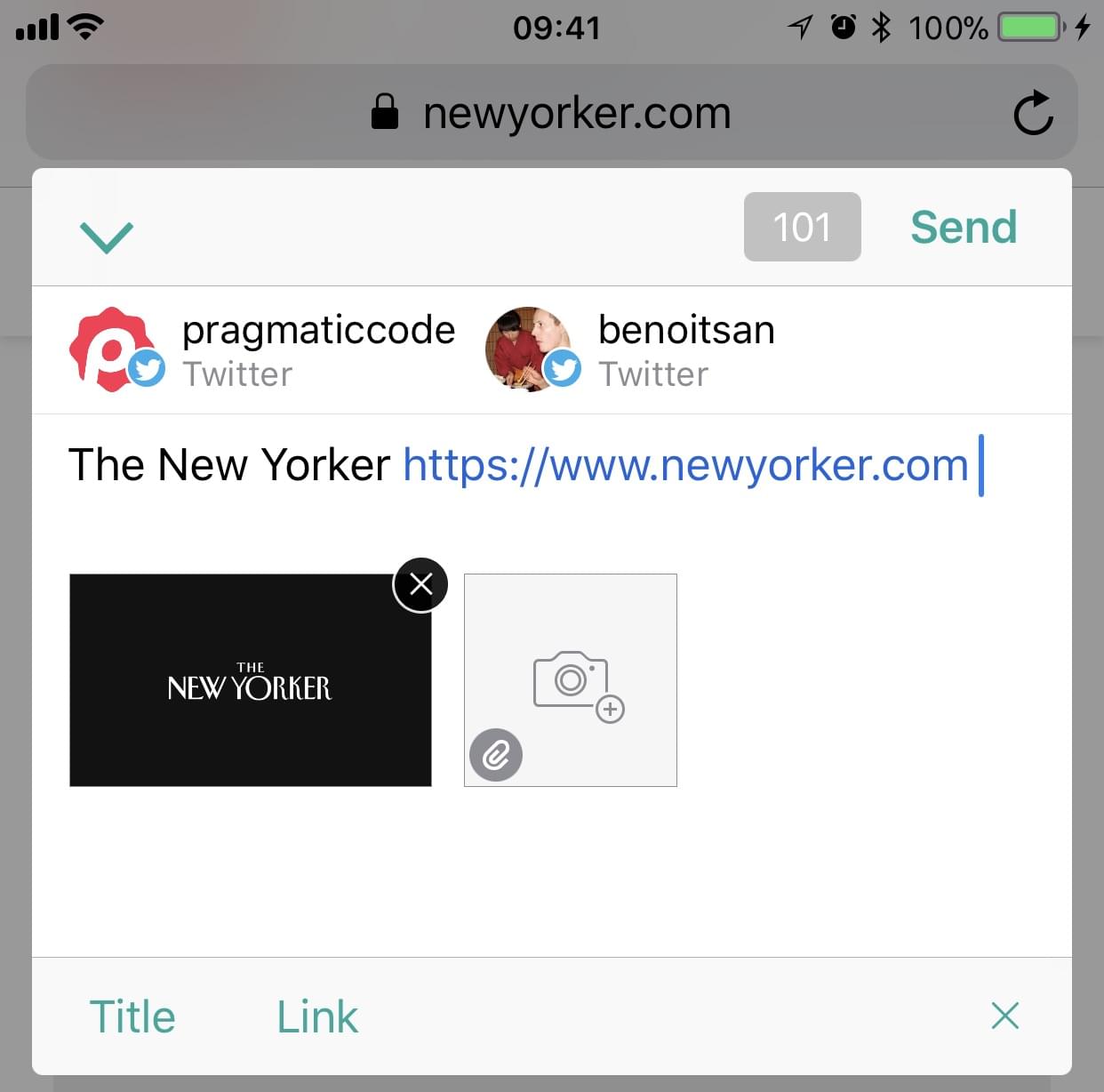Getting Started with Linky
Introduction
Linky, the app, consists of a web browser that lets you navigate to any web page and share it on Twitter or Facebook.
Note
Linky supports Twitter, Facebook accounts and Facebook Pages. Go to Settings > Accounts Tab to add your accounts.
Next to the app, there is the Share Extension and that's where the real power of Linky lies! The Share Extension lets you share through Linky directly from nearly any app. The Extension brings the power of running Linky out of Linky itself, into other apps, extending sharing capabilities to any app that has a share sheet.
With the Share Extension, you can run Linky that acts on the content you’re looking at inside another app.
Note
For example, in Safari, Linky lets you share the link of the current web page. But there is more to it than that. Select some text in the web page and Linky transforms it as a nice Text Shot image. Linky also suggests images related to the web page and can add them to the message.
In the next section, we will explain how to get access to the Share Extension from another apps.
Using the Share Sheet
In many apps, you’ll find a share button (like ) that presents a share sheet when tapped. Inside the share sheet, two rows of activites are offered: Share Extensions with colored app icons, and Action Extensions with grayscale icons.
In the first row, Linky offers a Share Extension named “Linky”. (By default, the Share Extension won’t be visible as you need to manually turn it on, as explained in the next section.) Tap it and a mini version of Linky will appear overlaid on top of the current app.

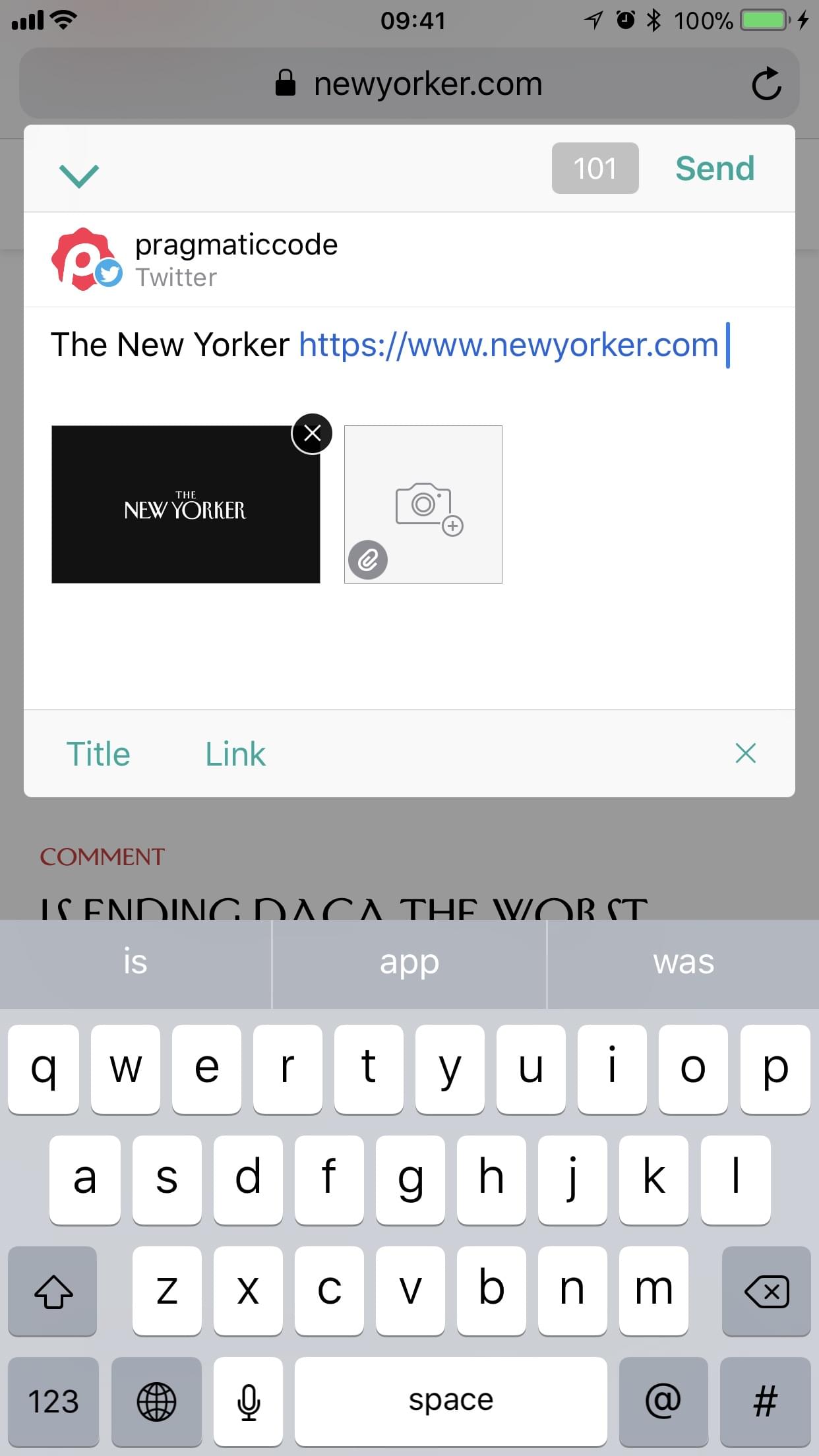
Enabling Linky Share Extension
In order to use the Linky Share Extension, you first need to enable it in an app that supports extensions.
- Tap a share button (like ) in any app of your choosing (e.g. Safari).
- Swipe in the first row of icons to the far right side.
- Tap More (●●●).
- In the list of activities that appears, find “Linky” and turn on the corresponding switch to enable it.
After the Linky Share Extension has been enabled once, it will appear in the top row of the share sheet in all of your apps.
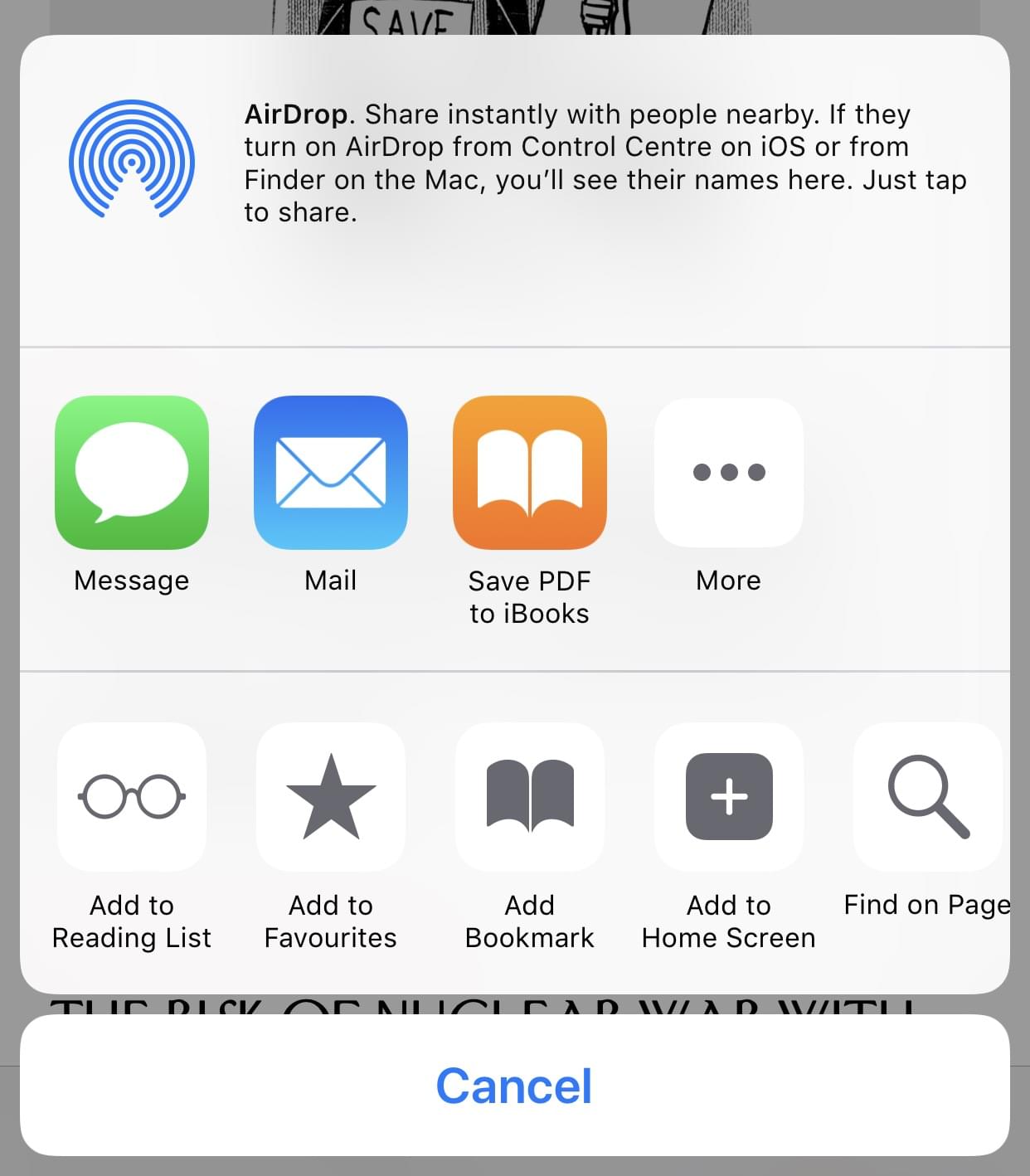
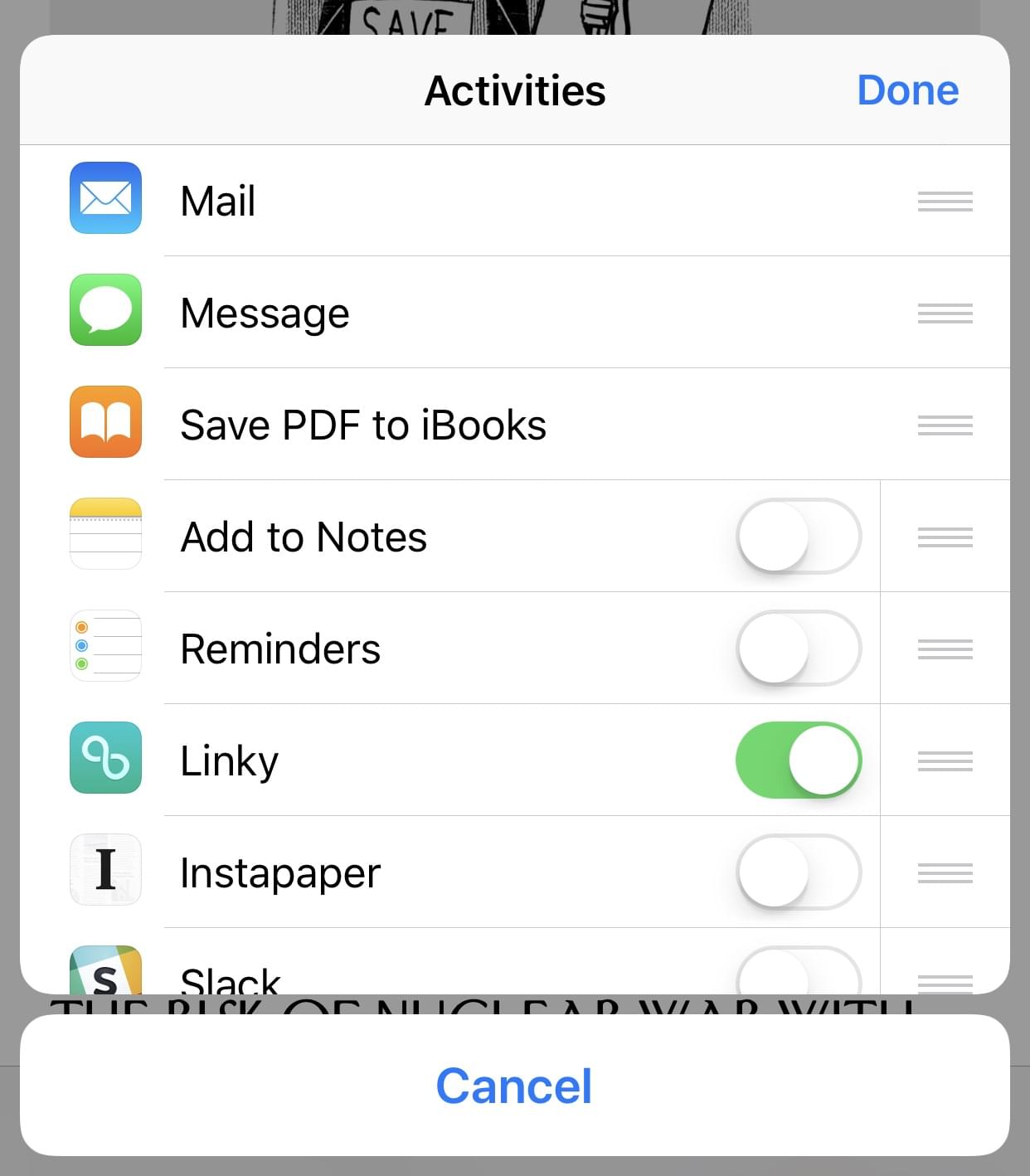
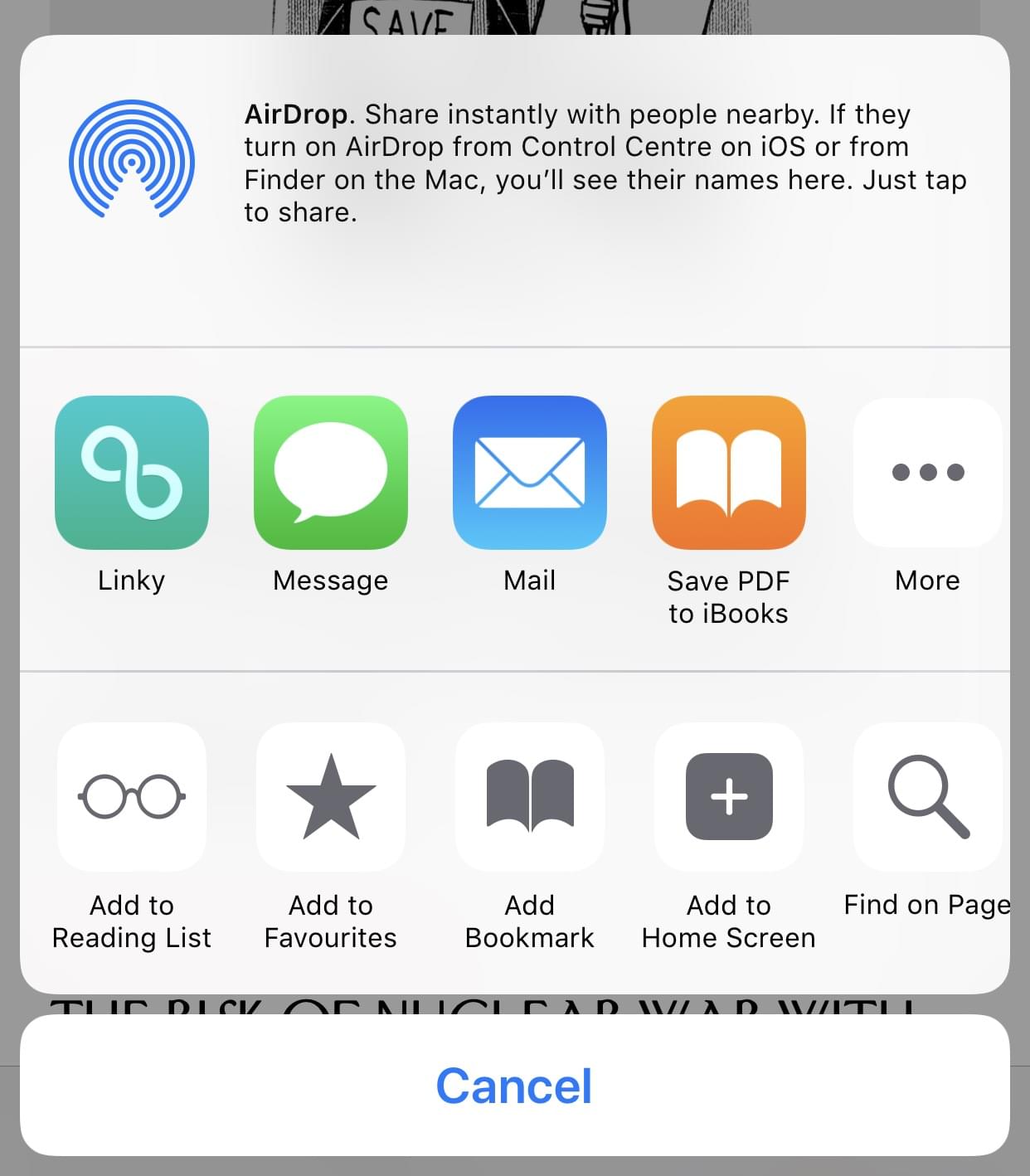
Share from nearly any app
In addition to sharing web page links, Linky can also share text content and images.
Thanks to that, the Share Extension is available from nearly any app. Launch Linky in these apps by tapping the share button.
Here are some examples:
- Photos: for sharing your pictures.
- Notes: for sharing the text and the pictures contained in a note.
- App Store: for sharing links to an App Store’s product page. Linky will also suggest the app’s icon in the image picker.
- Music: for sharing a song, an album, … Linky will also suggest the artist or album artwork in the image picker.
- And also in a lot of third party apps available on the App Store.
Making Text Shots in Safari
Text Shots are a great way to share text highlights as an image.
Note
Text Shots are only supported in Safari (Safari the app, and Safari in-app embedded view) because it uses a functionality provided by iOS not available for third party web browsers.
In Safari, start by making a text selection in the web page.
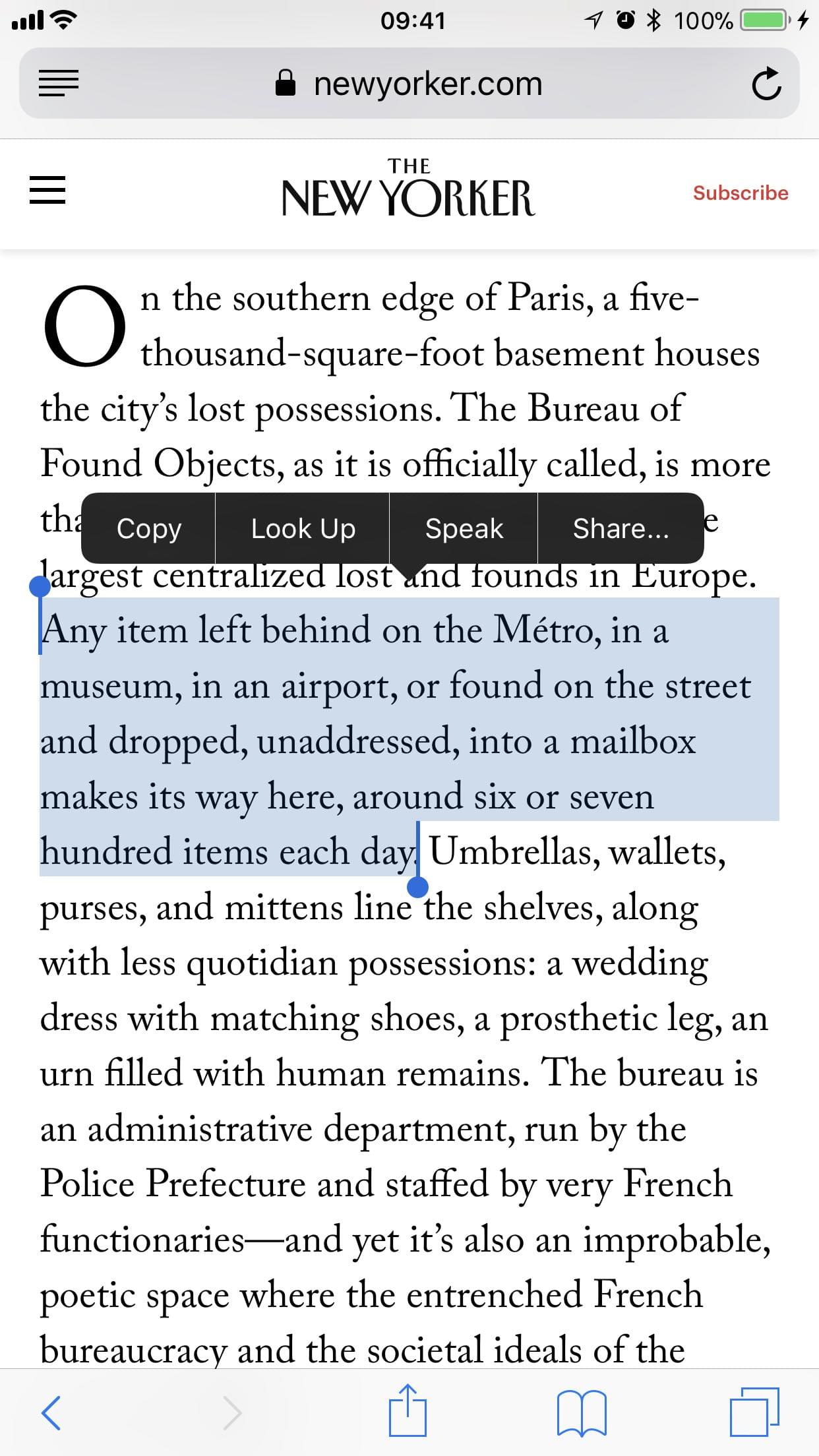
Tap the share button in the toolbar (don’t use the share button in the selection’s contextual menu) and select “Linky”.
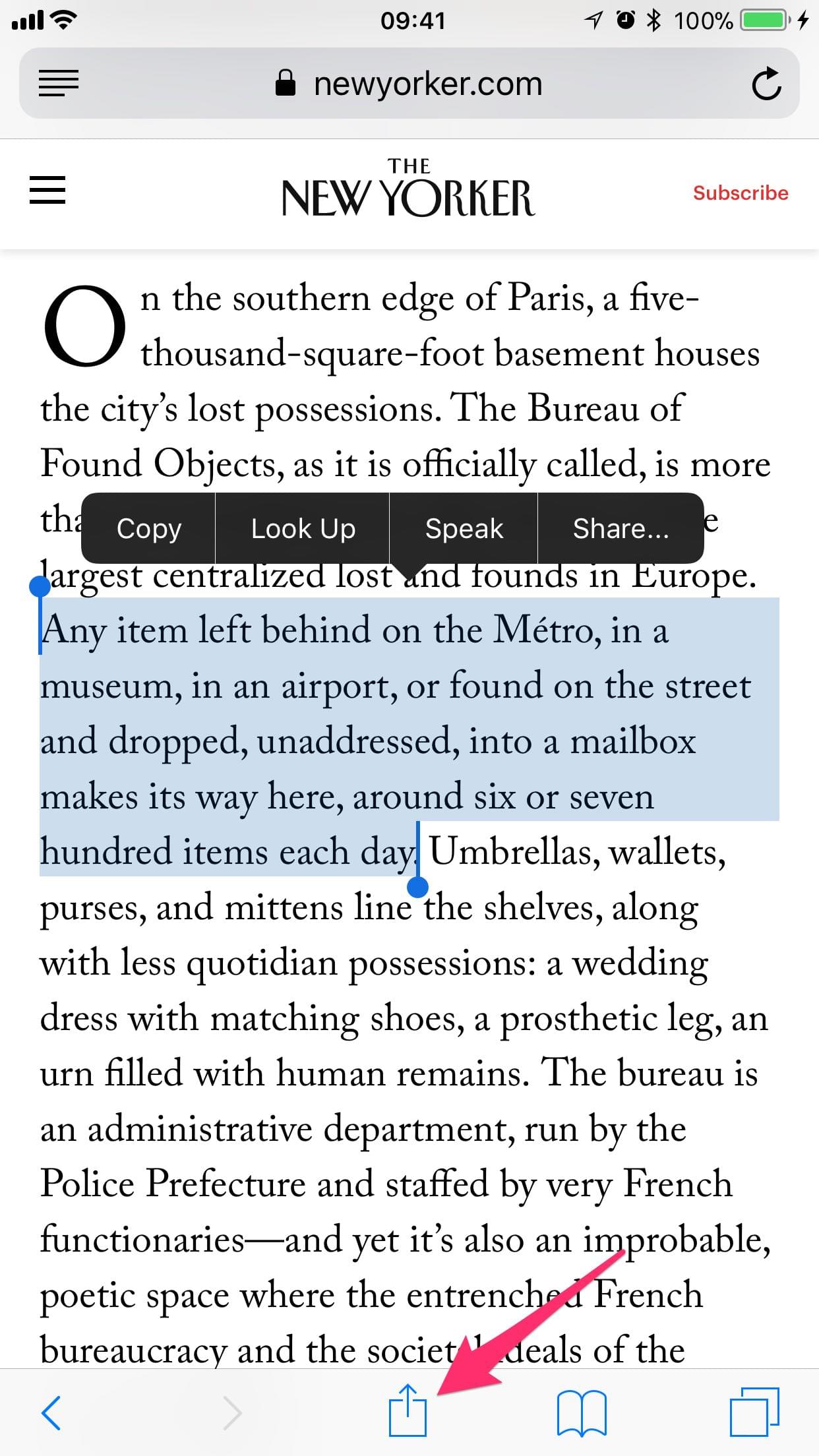
The text shot image has been added automatically and is ready to share.
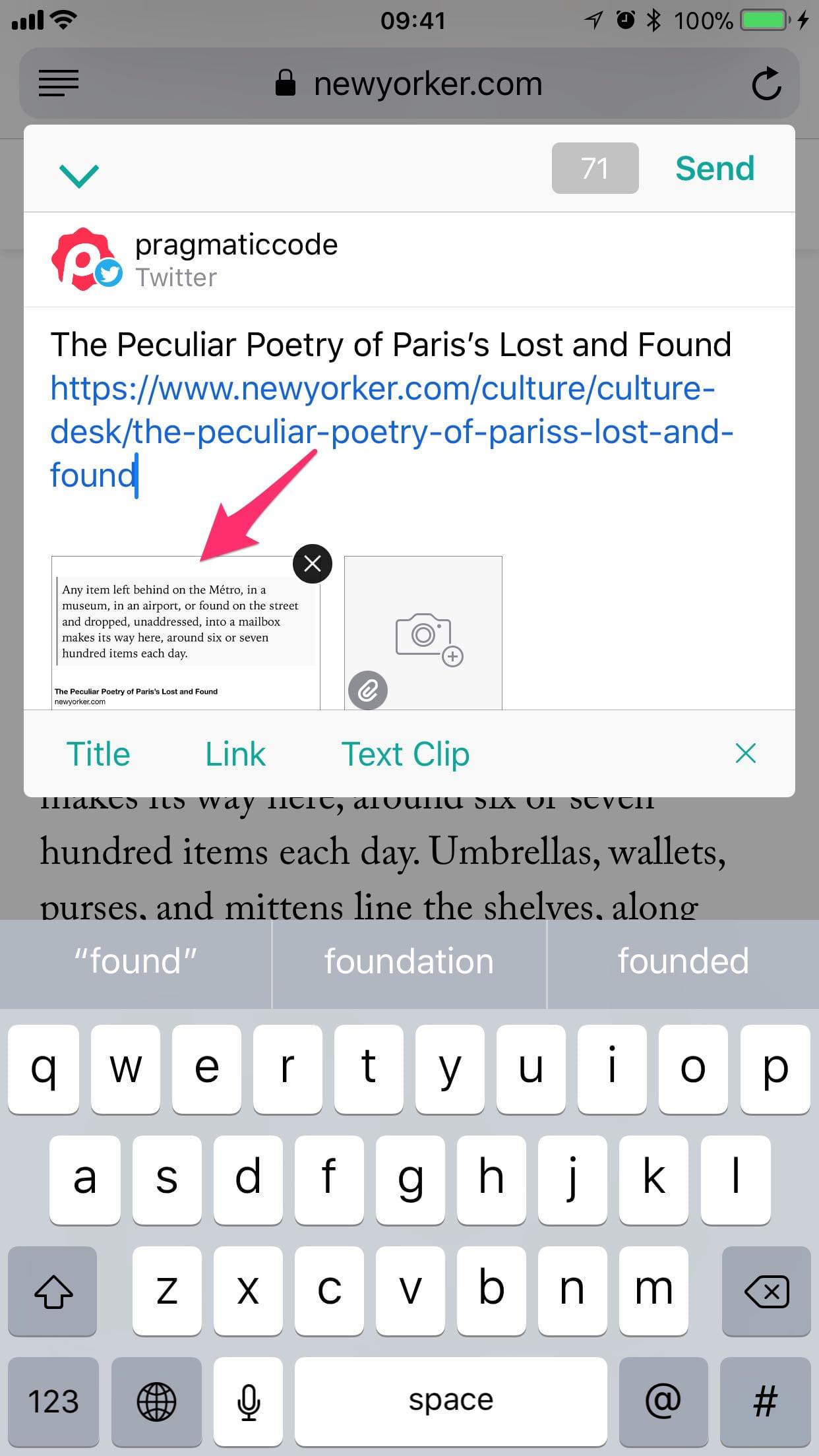
Note
If the text shot image doesn’t appear in the message composer, like shown in the previous step, select it by going in the image picker. For automatically adding the text shot image to the message, launch Linky and go to Settings > Extension Settings. Switch on “Insert as Text Shot”.
Cross posting
Cross posting means posting simultaneously the same message to multiple accounts.
Tap on the accounts view to show the accounts picker.
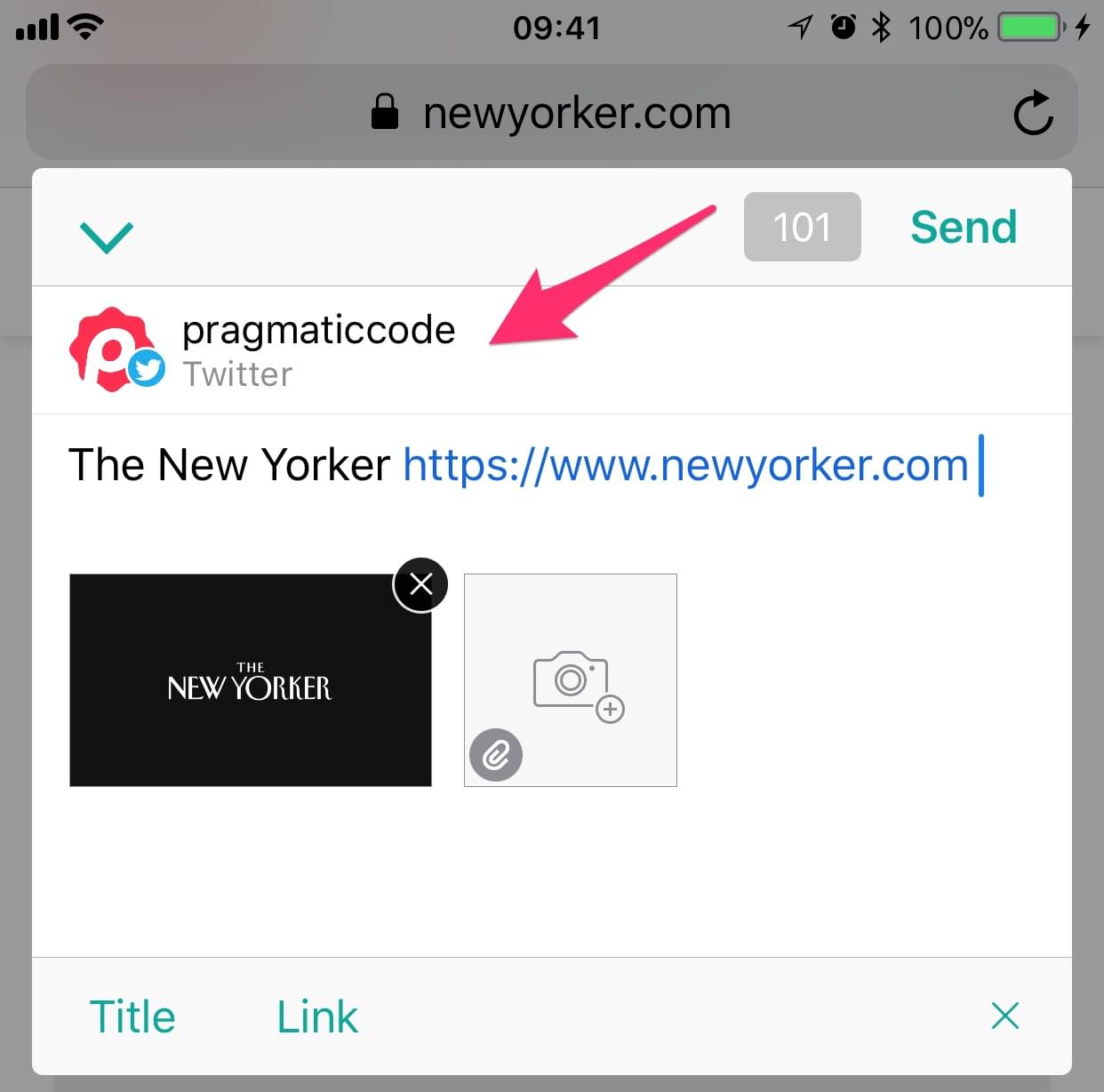
For each account, tap on the checkmark displayed on the left side of the account name.
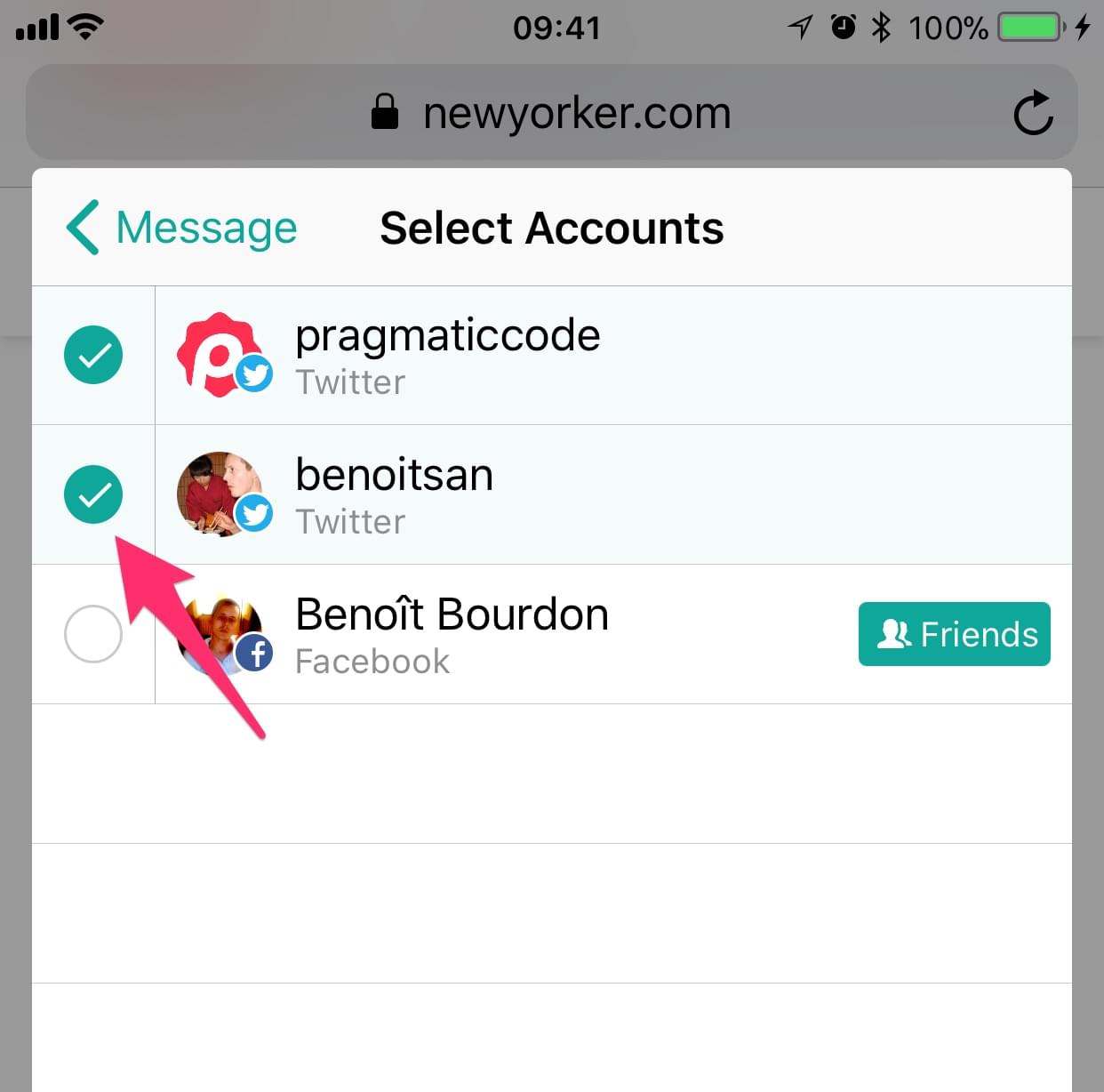
- Go back to the message composer by tapping on the back button (< Message).
When sending the message, it will be published to the selected accounts.